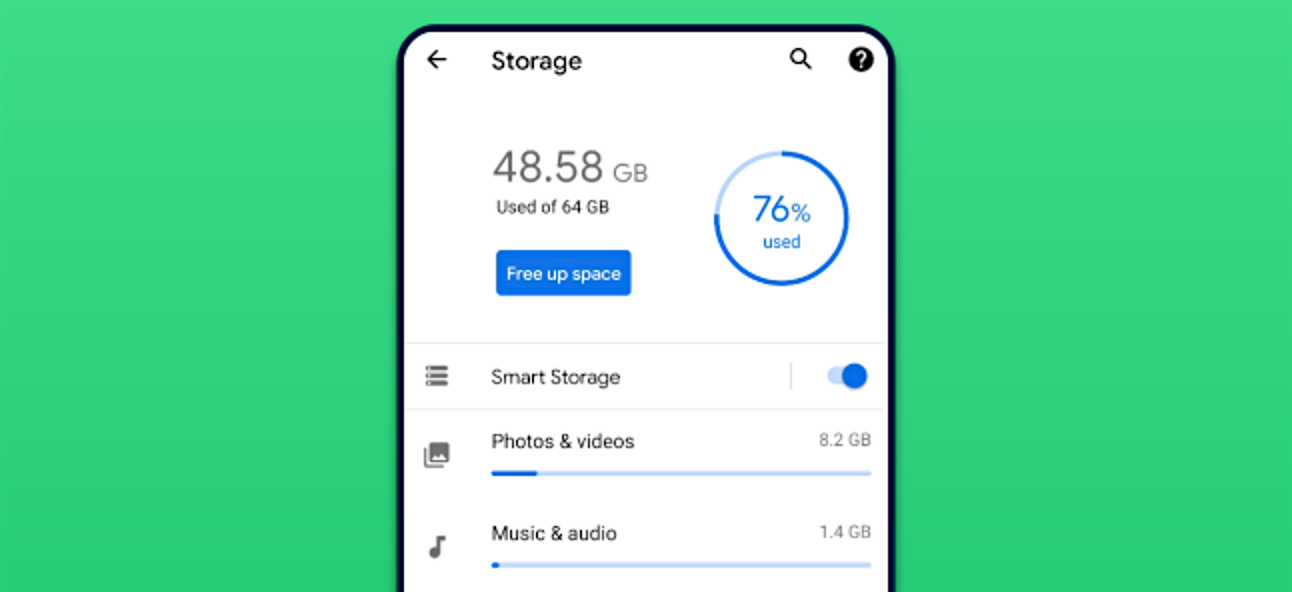For Android smartphone users, the problem of running out of storage space is often experienced. I'm also confused about why the storage on Android fills up faster even though it's only for installing applications and storing data.
If a notification appears that the storage space is almost full, you cannot install new applications, especially applications in the Play Store. You need to free up phone storage space first so that the application can be installed.
After the problem of full internal storage is resolved, you can only install the application you want to install. But if it's still not enough, you need to do various ways so that the available space on the internal memory becomes relieved.
There are many ways you can do so that the low storage space warning does not appear. For smartphone users from Samsung and Oppo, full internal storage is a common occurrence on phones from these two brands.
I don't know why Android phones from Oppo and Samsung have full internal storage space very quickly. If the storage space is full, the problem that most often occurs is not being able to install new applications before the storage space in the internal memory is relieved and is considered sufficient.
For this reason, this time I will explain several ways you can do so that the internal memory on your Android phone does not fill up quickly. I'm sure if you've followed some of the ways I described, the insufficient memory problem will never arise again.
The Solution So that the Warning for Storage Space is Running Out No More
1. Dedicated Phone Memory To Install Apps
If the ROM or internal memory on your Android phone is below 64 GB then don't use the internal memory as media storage. In short you need an SD Card to store music, videos, photos, and other files.
While the special internal memory is used to store system and application data. If you apply this method, the problem of full storage space will never occur. This way you can install many applications because the available storage space is very spacious.
2. Regularly Delete App Junk and System Junk
The next way you can try so that the low storage space warning doesn't appear again is by always deleting useless trash and useless cache. You can use CCleaner for Android to clear junk and cache.
Too much junk and useless cache can cause the storage space to fill up on its own. You need to clear cache and junk from apps and system at least once a month, more often the better.
3. Uninstall Never Used Apps
You can uninstall apps that you never use to save storage space. You can uninstall apps that aren't really useful at all, like games that were popular last year and you've never played them again.
4. Move Application Data to SD Card
My advice is that the application data you move is application data from the game only. Because it has been confirmed that HD game application data that has a size of more than 1 GB can be moved "depending on the Android phone you are using or not to move application data from internal memory to SD Card".
Moving application data is quite helpful so that the problem of low storage space does not arise. But keep in mind, if the application data is on the SD Card and you remove the SD Card automatically you will not be able to use the application earlier.
So those are some ways to deal with low or full storage space. No matter how much internal memory your phone has, if you know and understand how to save storage space then cases of full internal storage will not happen.
If you really need a few MB to install applications that have a small size, you can try deleting Play Store and Play Services data. Because these two applications have quite a lot of application data, which is more than 100 MB.
Hopefully some of the above methods help you so that cases of running out of storage space don't happen again. If it is completely full and there is less than 1 MB of space left, you will not be able to receive incoming SMS, receive notifications, and even worse, application data in some applications can be deleted on their own.